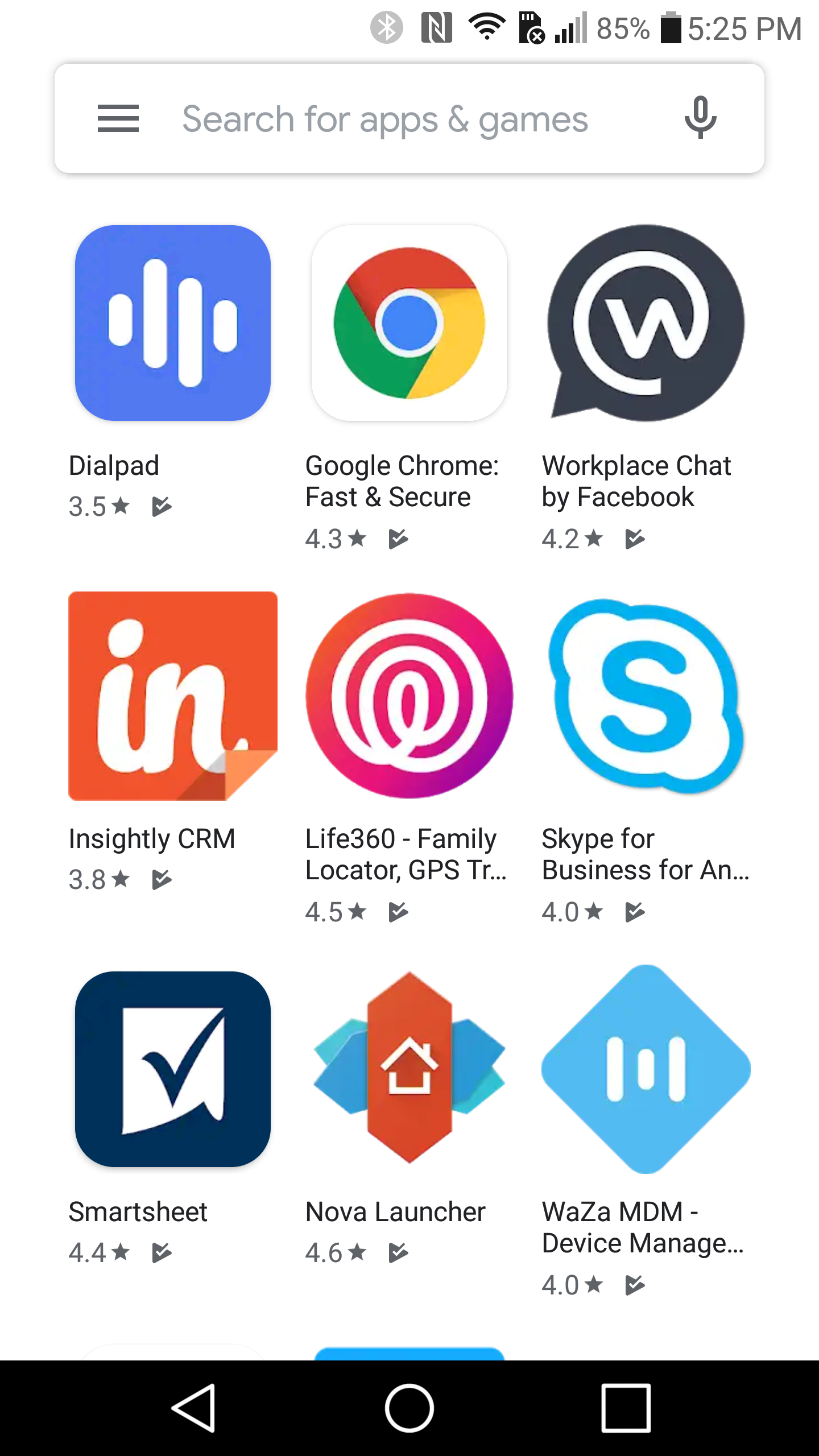Device Owner (Fully Managed Device)
Posted on August 08, 2019 in General - Blog HomeDevice Owner mode is intended for corporate-owned devices. Unlike devices with BYOD - Work Profile device management, there is no personal/work profile separation for Device Owner management type. Device Owner mode also supports almost all the WaZa device management policies e.g. Wallpaper, Bookmark, OTA Update to name a few. You will need to enroll for Android for Work before Device Owner management can be setup.
MDM Policy Setup
To enable Device Owner management on a mobile device, a policy needs to be setup. Create a new policy by selecting New/Update Policy option from the menu on the left. On the new policy page, select Device Owner management type. Once the Device Owner management type is selected, almost all the MDM policies are enabled.
The following short video demonstrates how to setup Device Owner policy in WaZa Mobile Device Management Console.
Mobile Device Setup
Device Owner management type can only be setup on new devices or devices which have been factory reset. WaZa Mobile Device Management supports the following Device Owner mobile device provisioning methods.
DPC Identifier Provisioning - Android 6.0+
On a new or factory reset device when you are prompted to add an account, enter the following string "afw#wazamdm.afw" to start the Device Owner provisioning flow.
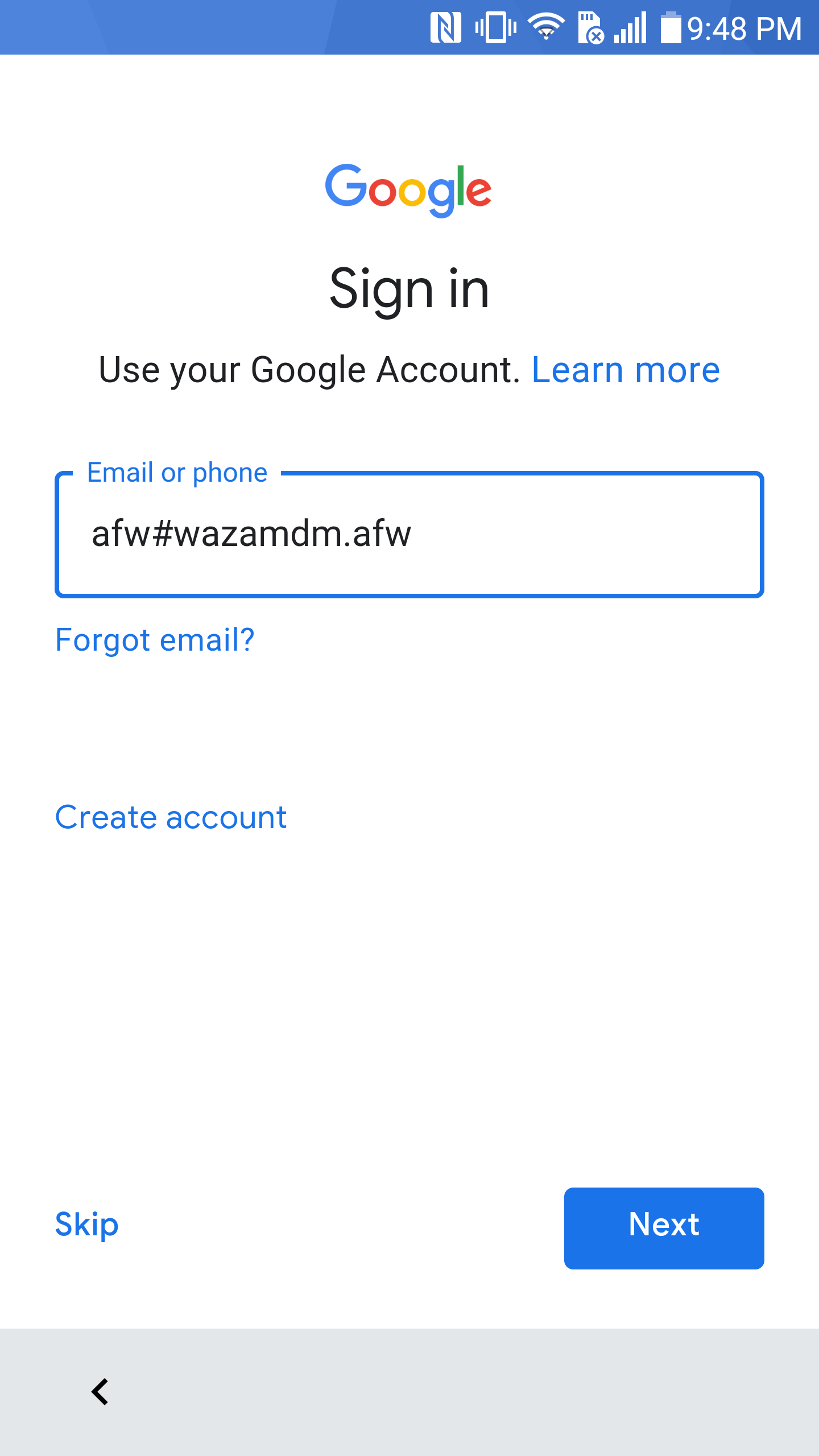
NFC Provisioning - Android 5.0+
This provisioning method requires a separate device to be used as Master or Programmer Device. The master device will be used to initiate Device Owner provisioning flow in the Target or Programmed device. You can provision as many target devices as you want with the single master device. Make sure the master and target device(s) support NFC. The programmer or master device does not need to be factory-reset, while the target devices must be factory reset.
Download WaZa MDM - NFC Enrollment Application from Google Play Store to your programmer or master device. Launch the WaZa MDM Provisioning application and enter the Wifi details, also ensure NFC is enabled on the master device. Start up the factory reset target device to show the welcome screen. Now bump the master and target devices together, you will be prompted to tap the master device which will start the download and install of WaZa MDM application on the target device.
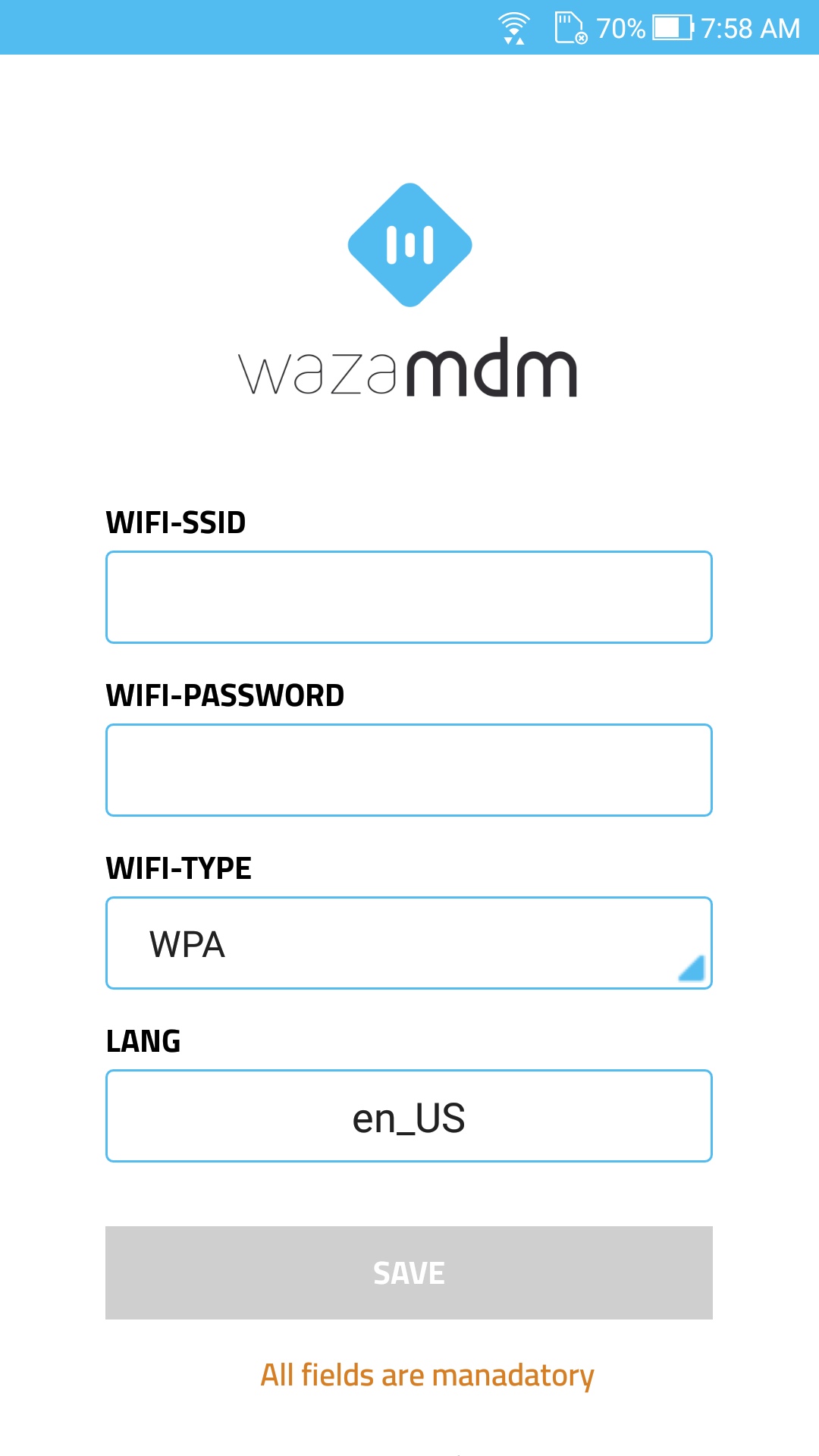
Android will automatically download, install and launch the WaZa MDM application. Enter the user credentials to sign into WaZa MDM. After successful login, WaZa MDM will start device owner provisioning wizard.
Google Play Services Update
After Device Owner provisioning wizard is complete, WaZa MDM application will be launched, it will automatically try to update Google Play Service version present on the device, if needed. For devices with Android version 6.0+ Google Play services will be updated by WaZa MDM application in the background. For devices with Android version 5.0/5.1, Google Play services will need to be updated manually - please contact support AT wazamdm.com for directions. After Device Owner mode setup is complete, various device policies will be applied automatically.
Managed Google Play
Managed Google Play account will be setup as well by WaZa MDM application after the device provisioning is complete.

Any applications setup as part of Application Policy will be silently installed. Managed configurations, permissions or application defaults will be applied once the application is installed. To expedite managed application installation, you can force the device to sync.