Mobile Device Management Service Account
Posted on Oct 1, 2018 in Quick Setup - Blog Home
Step 1 - Policy Details
The First step of WaZa MDM setup is to configure a MDM Policy. A MDM policy is a combination of various configurations e.g. Bookmark, Geofence etc. You can create multiple policies, with different configurations from WaZa Management Console, but for Quick Setup we will create a single policy. Policy Name and Sync Interval fields (how frequent the mobile devices should check-in) are required, all other fields are optional. Click finish to complete WaZa MDM Account Setup.
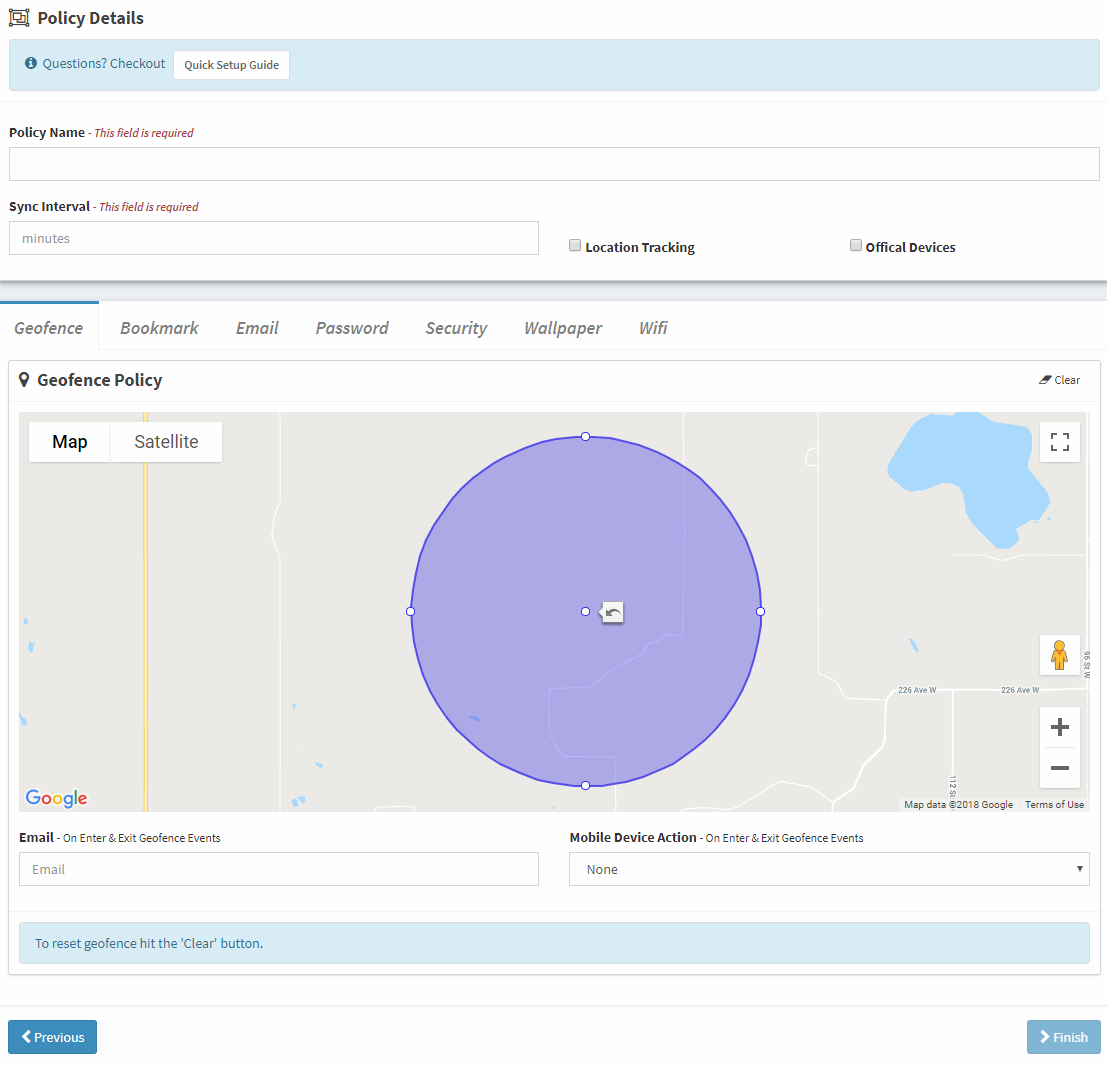
And you are done!
Congrats! You have completed setting-up your WaZa MDM Service Account.
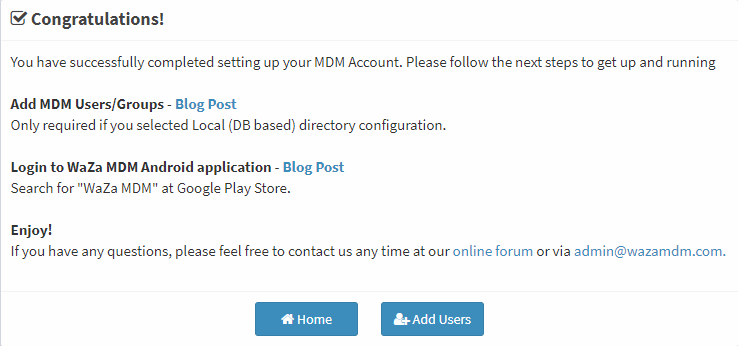
Next Steps:
Now that you have successfully setup your WaZa MDM Account, follow the next two steps for setting up your mobile devices.